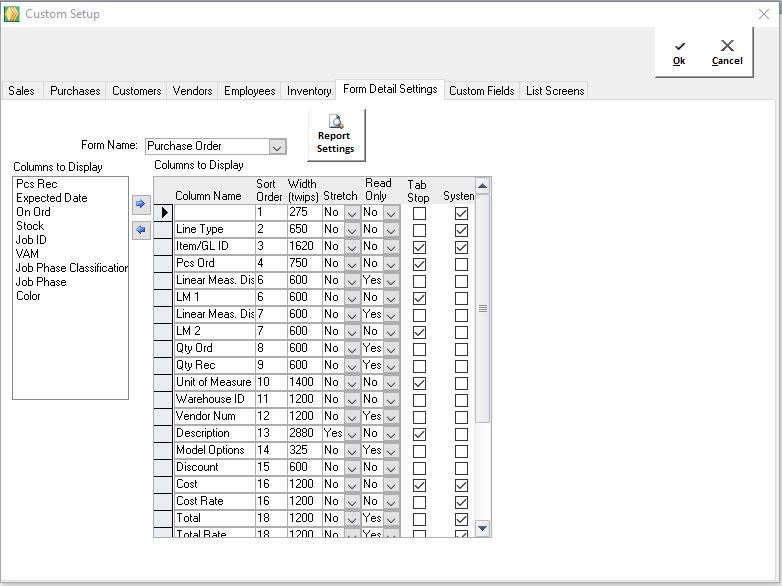Customizing Form Layouts
In most list forms (Order, Invoice, Customer, etc), fields can be moved left or right, resized, or removed by right-clicking on that field and selecting the appropriate option from the menu. Fields that are not displayed can be added by selecting the desired field from the ‘Add’ list at the bottom of the form.

List layouts can also be copied from one user to another (see Copying List Layouts).
Non-List forms are customizable as well, but they are set up on the company level rather than the user level. To change form layouts, first open System -> Custom Setup from the menu, then navigate to the ‘Form Detail Settings’ tab. Select the form to adjust, which will then allow columns to be added from the list at the left or items to be removed from the list on the right (the fields on the right are the fields that display). This will also allow columns to be reordered (Sort Order), resized (Width [TWIPS]), set as a non-editable field (Read Only), or set as a Tab Stop.
Note: if two columns are set as the same Sort Order, they will be stacked on top of each other on the form.
Note: the value in the ‘Column Name’ field is what will be displayed at the top of that column on the form, so if certain headers need to be abbreviated, it can be done from this form.