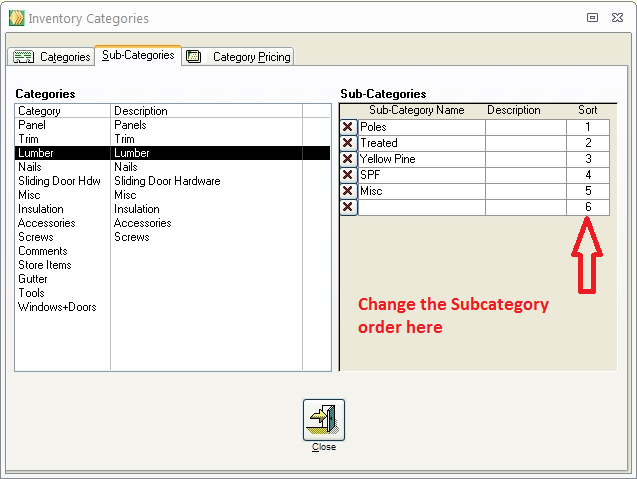How do I change the order that items are printed on a pick list?
This is a valid question because a pick list can be set up efficiently or send the employee back and forth gathering materials wasting time and effort. Paradigm offers the ability for the pick list to be printed out in the order that your inventory is laid out. This will enable the most efficient use of employee time. The order that inventory is printed on the pick ticket is determined by the inventory sort order.
Short Answer:
Change the Category and Subcategory order in the Categories screen.
Long Answer:
Go to the Inventory tab and click on Categories.

To change the Sub-Category sort order go to the Sub-Categories tab on the same screen.