Can I add a price level to multiple inventory items at once?
I have the pricing levels set up for one item in a category of items. Can I copy this setup to the rest of the items in the category?
Yes, Inventory Price Levels can be added to multiple items at a time, or copied from one item to another.
Adding a level to multiple items
First, navigate to the ‘Pricing’ tab on an inventory item for which you want to add a level and click the ‘Edit Pricing Levels’ button. Ensure that ‘Add Level’ is selected at the top of the form. Fill in the information for the price level you want to add, and select the category (and optionally the subcategory as well) onto which you wish to add the new level. You can filter the list further to product IDs and/or descriptions like or not like text that you enter (in the example the level will only be added to products with an ID containing ‘Test’–See Wildcards). Click ‘Add’ to add the level to all items listed, or manually select individual items by holding CTRL and clicking them. Paradigm will then add the level to the items specified.
See also: Nonexclusive Pricing Levels (Quantity Discounts), How should inventory Price Levels be set up and how do they work?

If the unit of measure that was selected in the price level setup is not valid for any of the items, they will show in a list of failed items. From the list, you can open all of the failed items (Open All), refresh the list of failed items (Refresh), Skip the aforementioned items and add the level to the rest of the items (Continue and Skip), or Cancel without updating any items (Close). Note that you can work in Paradigm behind these popups without closing them.



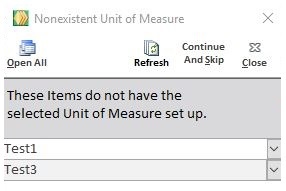
Copy all levels to other items
First, navigate to the ‘Pricing’ tab on the inventory item for which you have the levels set up and click the ‘Edit Pricing Levels’ button. Ensure that ‘Copy All Levels’ is selected at the top of the form. Select the category (and optionally the subcategory as well) onto which the levels should be copied. You can filter the list further to product IDs and/or descriptions like or not like text that you enter (in the example the levels will only be copied to products with an ID containing ‘Test’–See Wildcards). Click ‘Add’ to copy the levels to all items listed, or manually select individual items by holding CTRL and clicking them. Paradigm will then remove any existing levels from those items and replace them with the levels from the selected product.



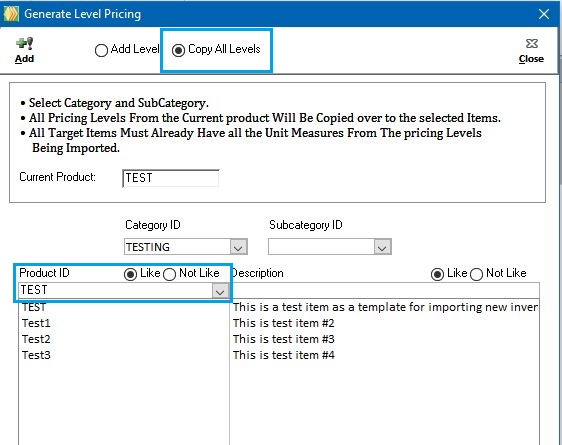
If any of the units of measure used in the pricing levels on the template item are not valid for any of the items, they will show in a list of failed items. From the list, you can open all of the failed items (Open All), refresh the list of failed items (Refresh), Skip the aforementioned items and copy the levels to the rest of the items (Continue and Skip), or Cancel without updating any items (Close). Note that you can work in Paradigm behind these popups without closing them.



