After payment has been received on an invoice, that payment has to be deposited to the appropriate bank account. To do this, go to Banking -> Make Deposits and click “Add”[1], select the bank account [2], then click “Undeposited”[3]. This will bring up a list of all the payments that have yet to be deposited.

The list of undeposited funds can be sorted using the fields at the top of the form. Enter the filtering criteria (in this case cash payments from 12/7/2016) then click the filter button on the far left to apply the filter[4] (Note: Right-Clicking in the detail lines will allow additional sort options, i.e. sort the “Amount” column from greatest to smallest). Select the payments to be deposited by clicking the checkbox to the right of each payment [5], then when all of the payments to be deposited have been selected, click “Add to Deposit” to bring those payments into the deposit [6].



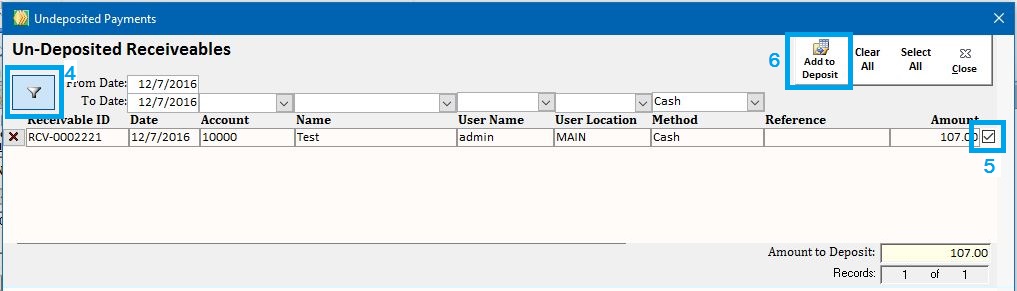
At this point, the deposit is ready to post, which is done by clicking “Post” at the top of the form [7].



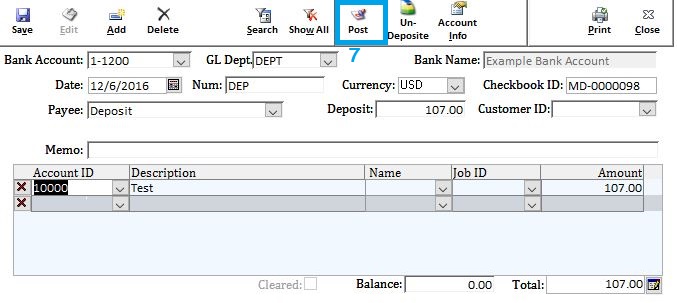
To deposit from an account that is not Undeposited Funds, simply enter the account ID and amount into the detail line manually. NOTE: When depositing from Accounts Receivable or Accounts Payable, a customer/vendor ID will need to be specified in the ‘Name’ column.